7941-7961 phone firmware upgrade
This same process works for all phones, but the phone firmware load names will change accordingly.
1. get your ES firmware available and "unzip" it on your desktop.
2. get FreeFTPd software and set up a user with a password and point the directory to your desktop so the files will be found and used from there.
3. open the CUCM OS Admin web page you should go to Software Upgrades > Install/Upgrade
2. get FreeFTPd software and set up a user with a password and point the directory to your desktop so the files will be found and used from there.
3. open the CUCM OS Admin web page you should go to Software Upgrades > Install/Upgrade
Fill out all the correct information, make sure the SFTP server is STARTED!!
Then click “next” on the page…
If it works correctly you should see the following….which is the name of the file that the server will use for all the loads that you are wanting to use.
The icon will “scroll” and that’s how you can confirm that its working, don’t touch it at this point, let it continue on.
Next you will see this information screen…
Keep going, click “next”
Then you will see…
Don’t touch anything, this will run through just like its supposed to do.
Then you will see this screen if everything worked out perfectly…
Don’t click “install another”, because its done!!
Now you need to go verify that everything is working correctly.
Do the following…
Go to Software Upgrades > TFTP File Management
Then do a search for your load version…something like 8-4-1 and you will see something like this…click “contains” on the search…
Those are all the files that the phone will use during the download process to upgrade and work properly. So we know its worked because those shouldn't have been there prior to this “upgrade”
Go back to the CUCM Admin Webpage…
Go to Device > Device Settings > Default Devices ….Then check the 7941/7961 SCCP or SIP phones “Load Information” and it should say something like…SCCP41.8-4-1ES10S which is the exact file that we installed earlier. By confirming this we now know that the SFTP upload went perfectly and it changed this information for us automatically. Now we need to finish up the rest.
Go restart the TFTP service on the Serviceability page to enable to new changes that are being made now. This will ensure that the “new” information gets pushed instead of the old firmware.
After restarting the service, go and unplug or “reset and restart” the phone. Once this is done you will then need to go to the phone web page and verify that its taken the new load. See the screen below…
Once it says the exact version that you are wanting, then you are all set and ready to make calls.

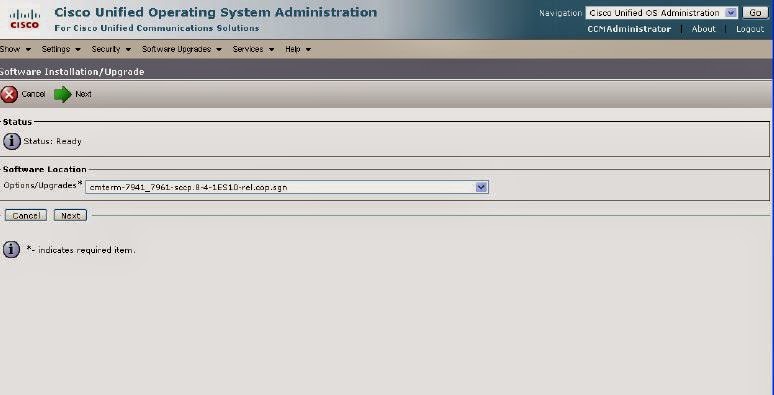






No comments:
Post a Comment